Once upon a time, sharing files with other people would mean a lot of copying and pasting, and fumbling around with USB sticks – but thanks to the rise of the web and faster broadband speeds, the same job can now be accomplished in just a few mouse clicks.
The only problem now is choosing which file-sharing service to make use of, and we've collected seven of the best ones here. Each has their own advantages, and we'll explain why you might choose one over the others as we go.
- Want to share large files online? We've got you covered.
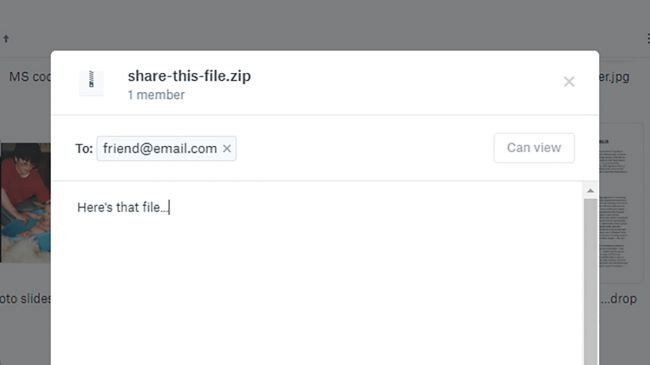
Dropbox
1. Dropbox
- The file-sharing veteran
- Slick and simple file-sharing process
- Works on just about any platform
- You don't get much online space for free
Even as the likes of Google, Apple and Microsoft have rolled out their own file syncing and cloud storage services, Dropbox (which has been going since 2007) remains the leader of the pack: it's slick, it's easy to use, it's reliable, and it works on just about any platform.
- Here's How to Use Whatsapp Without Opening the App
- UAE First in the Global Connectivity Index in the MENA Region
Files can be shared via a URL with a couple of clicks or taps from Android, iOS, Windows, macOS, Linux and the web, and time limits and password protection can be applied too. At the other end, the recipients can download files with or without a Dropbox account.
Maybe the only mark we can put against Dropbox is that you only get 2GB of storage for free – an upgrade to 1TB of room will cost you £9.99/$9.99 a month. Of course, the service goes well beyond file sharing, so even at that price it still represents great value for money.
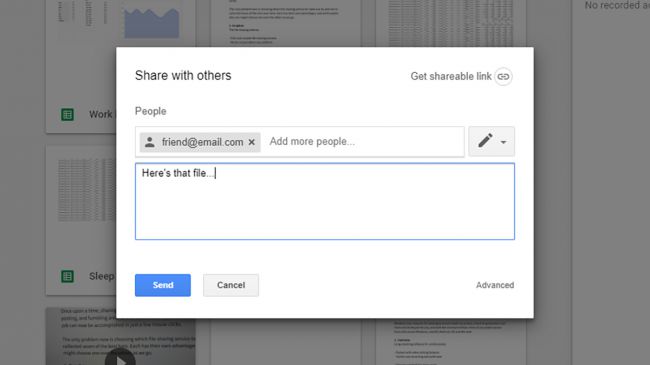
Google Drive
2. Google Drive
- File sharing made simple
- Straightforward and intuitive sharing
- Accessible anywhere with a web connection
- The file upload process could be improved
Even the staunchest Apple or Microsoft fan would have to admit Google does the web stuff rather well, and Google Drive runs Dropbox very close in terms of sharing files—which one is best for you could well depend on which one you already spend more of your time in.
Files can be shared via email or link in seconds, though you don't get any time limit or password options in this case. What you can do is limit the edits that the file recipients can make: as you'd expect, it's perfect for sharing files from Google Docs, Sheets and Slides.
As with Dropbox, you can access Google Drive from just about every mobile and desktop platform out there. Users get 15GB for free across Drive and other services like Gmail, so if you need more, you'll need to upgrade your storage (from $1.99 or £1.79 a month and up).
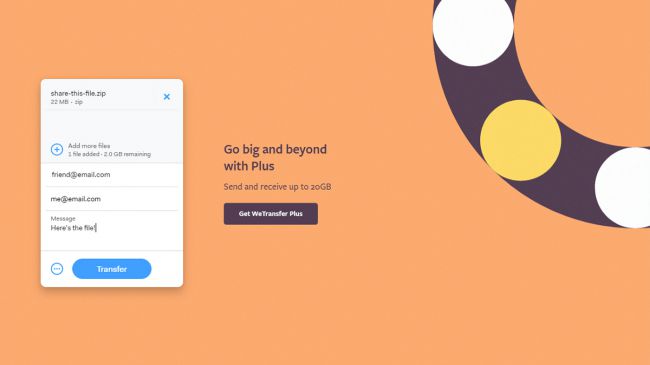
WeTransfer
3. WeTransfer
- File sharing, made simple
- No sign up or registration required
- All handled via a one-page website
- Some limitations on free accounts
If you want something quick and convenient that's not tied to a bigger platform (like Dropbox or Google Drive), give WeTransfer a try. You don't even need to register an account, though you do need to supply an email address you can be contacted on.
Just pick your file (or files), enter the recipient's email address, and you're good to go – it's hard to beat in terms of simplicity. You can email or copy the link to the files, and the link stays active for a week. WeTransfer apps for Android and iOS are available, if needed.
All that is free, but with a Plus account you can set time limits for your downloads, password-protect your files, change the look of the share screen, and more besides. That's going to set you back €12 (about $14/£11) a month or €120 (about $145/£105) a year.
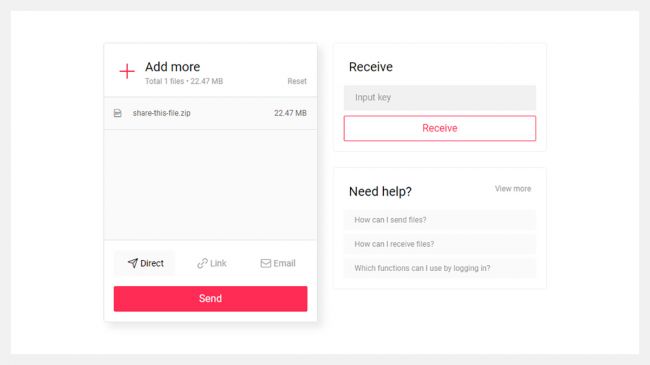
Send Anywhere
4. Send Anywhere
- Lightweight and simple to use
- Lightweight and simple to use
- Generous 10GB file size limit
- Might be too simple for some
Send Anywhere offers up an even more lightweight interface than WeTransfer, so you can dive right in without any distractions or setup screens to work through. Despite the simple setup, you've got a variety of different file-sharing options to pick from as you go along.
Add files from the opening splash screen, and you can send them direct (through the site via a code), via a URL link, or via email. If you don't want to work with Send Anywhere through the web, you can install dedicated apps for Windows, macOS, Android and iOS.
Free of charge, Send Anywhere will let you easily share files up to 10GB in size, with the link active for 48 hours. Stump up for a Plus account ($5.99 or about £4 a month), meanwhile, and you can share files up to 50GB in size, track and limit downloads, and remove the ads.
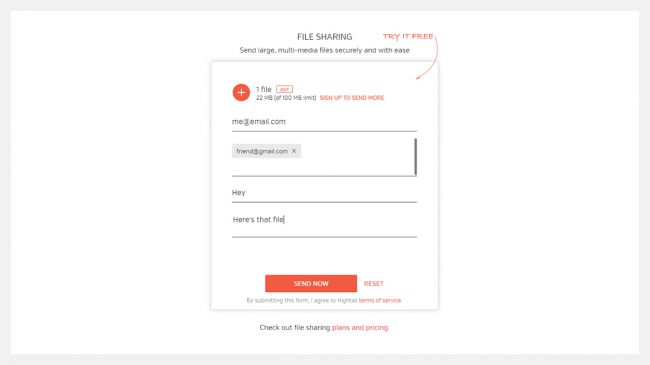
Hightail
5. Hightail
- Solid and straightforward web sharing
- Simple to use on the web and mobile
- Optional collaboration tools available
- 100MB file size limit is rather stingy
Hightail is a professional-level file collaboration service but there's a file transfer component that's easy to dip in and out of, even if you don't use everything else on the platform. It works straight from the web – you can just drag and drop your files into it.
There's a rather stingy 100MB file size limit in place, but the service is quick and simple and fast Your contacts get a URL they can click on to access the file or files you've selected, and there's no need to register an account at any stage. The files are available for seven days.
There's plenty more to Hightail, which you can get with a Pro account for $12 (about £9) a month: the ability to save files in the cloud, support for files up to 25GB in size, delivery notifications and send tracking, customized branding on the share screen, and more.
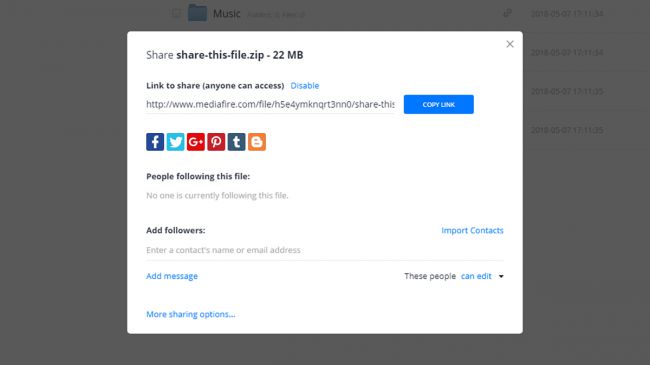
MediaFire
6. MediaFire
- Lots of functionality for free
- Fully fledged online file manager app
- Get 10GB of online storage for free
- You must register an account to share files
MediaFire is one of the longest-running file-sharing services in the business, and it covers online file storage as well as file sharing. You do need to create a free account to get started, which gives you 10GB of room in the cloud and an unlimited number of shares.
The web interface makes uploading files or groups of files very easy indeed, and from there you can share them with a couple of clicks – you can even create a one-time download link. If you want to share files from your phone then Android and iOS apps are available.
For as little as $3.75 (about £3) a month, you can upgrade to a Pro account – that gives you 1TB of space, a file size limit of 20GB, the option to download entire folders at once, and much more. It also removes all the advertising from the site for a less cluttered look.
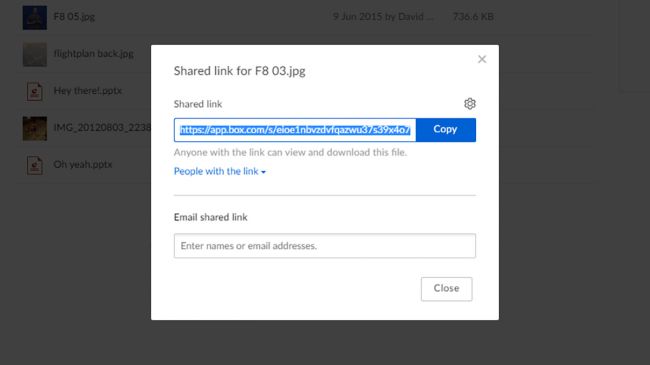
Box
7. Box
- Professional-level features
- Comprehensive set of apps and features
- 10GB of online space free of charge
- Will be too advanced for some users
Best though of as the more business-focused alternative to Dropbox, Box is similar in that it combines file storage and syncing with file sharing. Before you can start sharing files, you need to open up an account and upload some files into your cloud storage locker space.
With that done, sharing files is as easy as right-clicking on them to generate a unique share link – you can set a password and an expiry date on the link if you want to, and even invite other people to collaborate on documents. It's all easy to control and configure inside Box.
You get a host of other features too, like desktop and mobile file syncing, and in-browser previews of your files. Box gives you a generous 10GB of storage space for free, with a maximum file size of 250MB, but you can upgrade from your account $11.50/£8 a month.
By








